Error Have Been Detected in The File Outlook.ost – Solved
Are you facing errors in the OST file? Can’t afford damage to the OST file? Looking for an effective and reliable approach for the same? Stay calm, you reached the right place. This blog will let you know some of the solutions that will help you whenever error have been detected in the OST file.
Everybody knows the OST file is related to Exchange Server as it stores the mirror image of data stored in the Exchange mailbox. However, it is stored on the local machine, not on the server. So, whenever there is damage or some other type of server breakdown, it does not affect the OST file. This is the reason OST file is so important for the users. It let users work even in the absence of an Exchange Server connection. All modification done in offline mode gets synchronized with the Exchange Server mailbox as the connection is established again.
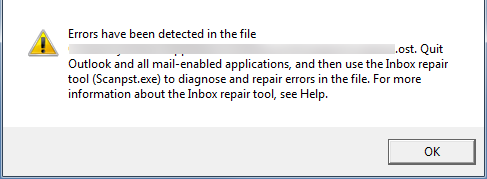
All such points make it clear how important is OST file is to the user. Thus, it becomes a serious problem when the error has been detected in the file outlook.ost & other versions. Moreover, all such errors lead to major damage in the OST file. In order to overcome all such OST file errors, multiple methods are discussed here.
Reasons Behind File OST Error
There can be several possible reasons that might pop-up errors while accessing the OST file. And, major ones of them are discussed below:
It can be because of the abrupt or sudden shutdown of the Outlook application when the synchronization process is going on between Outlook and Exchange.
There is a sudden power shutdown and your machine turned off unexpectedly while synchronizing the OST file.
Another possible reason could be corruption in the file system, which give rise to errors in OST file.
It can be due to some type of malware or virus infection in the OST file also.
Note: The user can also read this post Scanpst does not repair the OST file.
Solve Error Have Been Detected in The File Outlook.ost Manually
Now, to get rid of errors in the OST file, you can try multiple methods discussed below to fix it.
Method #1: Using Inbuilt Utility
There are two different inbuilt utilities provided by Microsoft to deal with Outlook data files issues. It all depends on the version of MS Outlook on which you are working. If you are working on Outlook 2007 and the below versions, then you can take the help scanost.exe tool to fix the error have been detected OST file Outlook. In the case of Outlook 2010 and above versions, scanpst.exe is available to deal with both OST and PST files of Outlook.
Both these applications are basically used to repair all issues in Outlook data files by identifying them first. But it has some flaws also like being capable to deal with a minor level of corruption only. In the case of severely corrupted OST files, these inbuilt utilities fail badly.
Method #2: Delete OST file & Renew it
Sometimes a large number of data is stored in an OST file, including unnecessary data. This might lead to corruption in the OST files due to their large size. Now, to clean and recreate it, follow the steps mentioned below:
- First of all, find out OST file on your system.
- After that, you have to right-click on the folder that contains the file and choose the Properties option.
- A dialog box will appear. You need to Clear Offline Items option.
- Now, click on the OK button.
- Next, start the MS Outlook application on the local machine.
- From the Outlook ribbon, click on the Send/Receive tab. Then, click on the Update Folder option.
When you are done with cleaning offline data, simply delete the OST file. After that, whenever Outlook is synchronized with Exchange Server again, a new OST will be created automatically again. Then, Exchange mailbox data will get downloaded into the newly created OST file.
No doubt this method is very effective in most cases but it might results in data loss if you are having a corrupt OST file. Apart from this, it is not a guaranteed solution to fix error have been detected in the OST file of Outlook 2010 and other versions.
Method #3: Make a new Outlook profile
Another major reason behind errors in the OST files is corruption in your default profile. To overcome this type of situation, creating a new Outlook profile will be a smart move. Follow the steps given below to perform this process.
- First of all, delete the currently default profile of Outlook.
- After that, simply recreate your Outlook profile.
- Now, you have to set the newly created profile as a default profile.
- However, if you are unable to fix the error using any of the methods, switch to a third-party tool. It is because a major level of corruption issues in OST files are fixed by the professional tool for OST conversion only.
Time to Conclude
It has now become common that errors have been detected in the file Outlook.ost 2010 and other versions. Thus, to deal with such types of issues in an OST file, a user must need to aware of some workarounds. Keeping this requirement of users in mind, several methods are discussed above. A user can take help of them and get rid of Error Have Been Detected in OST file error.
