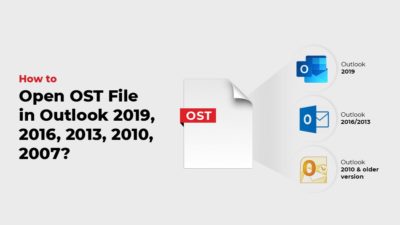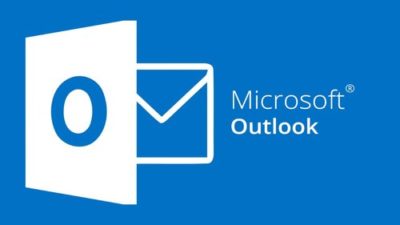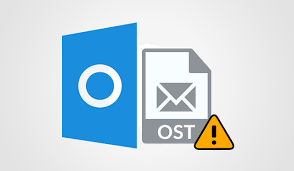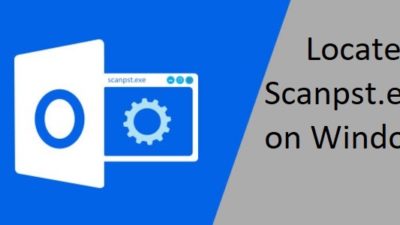Ways to Backup Exchange OST File For Future Need
Summary: Emails stored in the Outlook application are so important that the users cannot afford to lose a single bit of information. So in this article, we will discuss how to Backup Exchange OST files. We will discuss the best possible methods to perform this task.
Many organizations and businesses use Exchange servers to centrally manage and store important business emails. If you are using the Outlook application with Exchange then you must be familiar with the term Cached Exchange Mode feature.
When the users enable this option then the Outlook application downloads the mailbox data items in the form of OST File aka offline storage Table file format. Also, this feature helps the user to work in offline mode even when you are not connected to the Exchange Server. All the changes done offline will get synchronized when the connection gets re-established.
Like any other file, this OST file can also be corrupted due to virus infection, hard disk failure, abrupt system shutdown. So by backing up the offline folders of the Outlook application, the Outlook user will never lose important mailbox data, In this article, we will discuss the step-by-step approach to know how to backup Exchange OST File.
Manual Workaround to Backup Exchange OST Files
The best way to backup the Exchange OST file and save it into another file format. For this, the user can take the help of the Import/Export option of the Outlook application. Later you can use the backup files in the future.
Solution 1: Save Exchange OST Files Using Exchange & Outlook
Outlook is embedded with the Export option for OST files, and save them into Outlook importable file format.
- Go to Files > Open and Export and then click on the Import/Export.
- Select Export to a record; at that point click on the Next button.
- Select the subsequent choice — Outlook Data File (.pst) — and click on the Next option.
- Select the folder which you need to export and click on the Next.
- Finally, browse the location where you need to export the new PST file and select the options regarding duplicate things.
This is your backup file, save it for future needs.
Solution 2: Use The ‘Archive’ Option
At the point when you enable archiving, Outlook messages from the OST files are stored in a separate Outlook data file format. Likewise, it helps in keeping the size of the mailbox at an ideal level by saving the more established mailbox things in the archive folder. Follow the straightforward steps to archive the mailbox and store it in the ideal location.
- Launch Outlook application then goes to File >> Options.
- Go to Advanced and click Auto Archive Settings.
- Now, select the days wherein you need to run archiving. Select the folder to export the archived file; likewise, provide the archive choices lastly click on the OK button.
- With this, OST mailbox items will be exported to the Outlook data file according to your archive settings.
Solution 3: Expert Approach to Backup Exchange OST Files
Taking backup of the OST files is not a big challenge. But, saving it in Outlook readable format is a big challenge. You can use the professional conversion tool for OST File and save data into either email file format or document format. You can use the same tool multiple times on different OST files. The tool will help you to backup OST files even without Exchange Server and Outlook connectivity. Moreover, helps to extract contacts from OST in vCard format or in CSV format.
- Download and Install the Application and click on Add File option.
- Browse the Exchange OST file from your system.
- Preview the Exchange OST mailbox items.
- Select the export options like Outlook PST Format and browse the destination location.
- Finally, click on the Export button to backup the Exchange OST files.
Important Note: Read this to know how to Import OST files in Outlook
Final Words
Microsoft Outlook is an email client that is used for business-basic mailing information. But sometimes many users want to back up Exchange OST files. So we have discussed the best possible ways to execute this task.
The user can perform the manual task in case if you are OST file is not corrupted. But if you are facing corruption-related issues, then taking the help of an Expert solution is the best way to backup Exchange OST file data items.
Related Posts