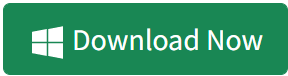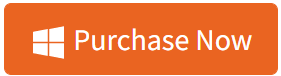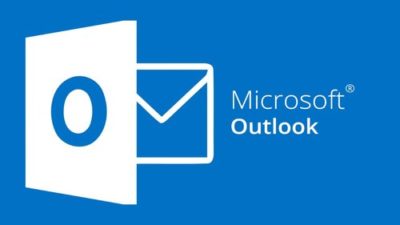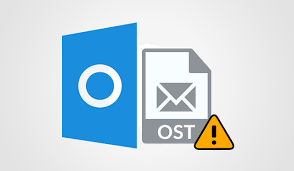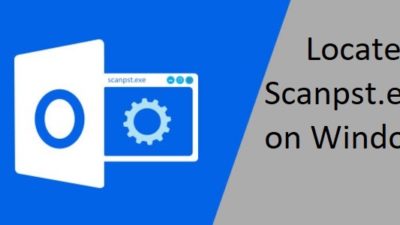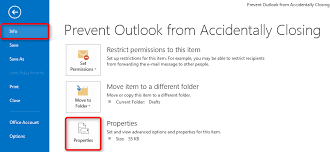Import OST File into Outlook in Different Profiles
Are you one of them who wants to know how to import OST files into Outlook? If yes, then you are in the right place to find the solution. As we are going to introduce some methods to access OST files in Microsoft Outlook. Read this article to import OST to Outlook application.
Microsoft clearly announced that there is no way to re-link the OST file in same or different Outlook profiles check it.
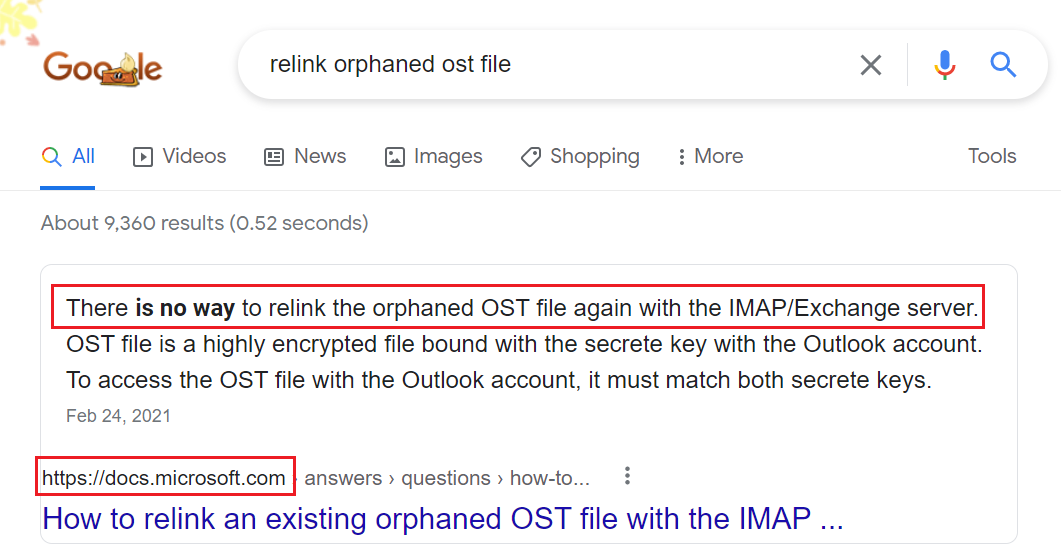
Outlook is enabled with the import option, but you cannot import OST directly. Because it only supports importing Outlook data files i.e. PST files. Before starting with import prices let’s first understand some technicalities.
Quick Guide for You
- Export Feature Import OST to Outlook (For Active Profile Only)
- Archive Feature Import OST Files to Outlook (OST Must Be in Use)
- Trusted Software to Make OST File Importable in Outlook (Recommended Solution)
Extra Info for Non-Technical Users
Inevitably, Outlook has created an irreplaceable position for the storage of files and crucial information. In addition, with its introduction cross-interaction becomes an easy process. It creates two files OST and PST for the data storage. Offline Storage Table stores the data of Exchange Server and PST is the default format of Outlook. In short, OST is helpful for cached storage whereas PST is not.
Sometimes the user wants to import OST into Outlook, but there is no built-in feature to perform this task. Even, it cannot be done using any manual trick. Therefore, users have to move OST files into Outlook supported data file format.
Methods to Open OST in Outlook
When it comes to methods, then our first choice is to use a free solution, isn’t it? As cleared above Outlook doesn’t support importing OST files directly. In the below section, I have listed 3 ways (free and paid) to do this.
Method-1: Export Feature of Microsoft Outlook
This is an inbuilt feature in Outlook, which helps the user to read OST file into Outlook profile. These are some below-mentioned steps to complete this task:
- To begin the process, you need to click on MS Outlook.
- Now, click on File >> Export to file >> Next.
- Choose Personal File Folder (PST), which is followed by a click on Next
- Then, choose the folder, which you wish to export & mark Include sub-folders
- After this, you need to browse the location to save the resultant file and click on Finish.
Limitation: It is important to connect with Exchange Server to perform these above-mentioned steps.
Method-2: With Archive Feature of Microsoft Outlook
- Firstly, begin MS Outlook.
- Now, go to File >> Archive
- Choose Personal File Folder (PST), which is followed by a click on Next
- Then, a new window will appear, choose the file or folder as per the requirement for archiving
- After this, Browse the location to save the archived mailboxes items.
- Finally, click on OK to start the archiving process.
Limitation: With the help of this trick, you can migrate the entire mailbox except for the contacts of MS Outlook. So, it is not recommended way to import OST to Outlook using this method.
Method 3: Make OST File Readable to Outlook
If you want to import OST in Outlook 2021, 2019, 2016, 2013, and 2010 versions. Then you can take the help of the Best OST to PST Converter Software. By using this software the user can make the OST file importable for Outlook. This software is capable to perform the conversion of the IMAP / Exchange / Office 365 OST file.
Also, it can easily convert OST calendars to ICS, while converting into PST.
Note: These steps will help you in case of Orphan OST file, different profile OST, Damaged OST to Outlook import process.
Steps to Change OST File into Outlook Data File Format
First, download and install the utility and then perform step 1.
Step-1: Download the tool and install it on Your system. After that simply click on Add File button.

Step-2: Add the OST file into the software panel and preview complete data in 8 different preview modes. Click on the Export button.

Step-3: Select PST from the list and browse the location to save the exported file.

Step-4: Launch Microsoft Outlook and click on File >> Open & Export >> Import and Export. Follow the steps as per requirement.

Conclusion
Now, from the above information, it is clear that Outlook is used globally and is famous among organizations and users. Therefore, at times users want to know a method to import OST files into Outlook profiles.
Hence, they have to struggle a lot, as there is no direct method to access OST in Outlook. It is necessary to move orphaned OST files into Outlook data file (PST) format. Considering the situation, we have come up with 3 different methods to import OST to Outlook. However, you can use a third-party tool to access Outlook OST files easily.
Related Posts