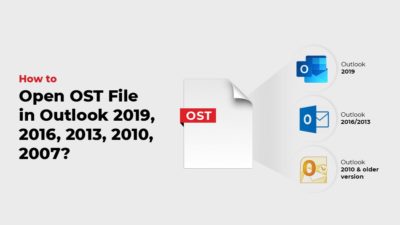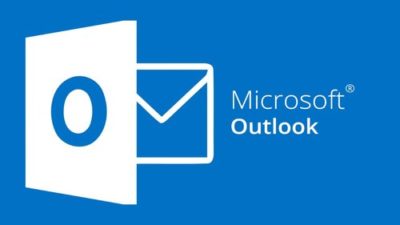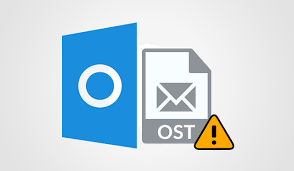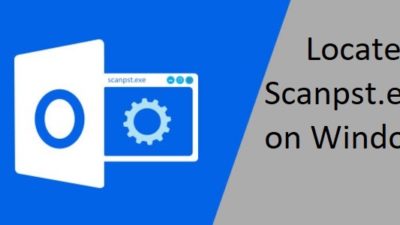Methods to Prevent Outlook from Crashing / Closing / Freezing
Find all reliable solutions here to stop Outlook from crashing, closing, and freezing problems. All the steps are verified and tested by IT professionals.
Microsoft Outlook is a desktop-based application that provides email facilities to the users including some additional features of a personal information manager. Moreover, Outlook consists of some email messages, on which whenever the users try to open them, Microsoft Outlook has crashed.
If users may encounter such types of issues then, go through this blog to determine the most frequent causes for Outlook crashing along with their suitable solutions to repair and convert damaged OST files.
Different Causes of Outlook Crashing
Such situations can cause really annoying situation because such problem occurs randomly so it’s quite difficult to identify the main cause of the crash. MS Outlook crashes due to certain reasons which are discussed below:
- Corrupted Outlook PST Files: The most common reason for Outlook crashes such as uncertainty and unusual behavior due to this factor PST files got corrupted or damaged.
- Corrupt MS Outlook Profile: Sometimes Microsoft Outlook profile may get corrupted which triggers a crash in Microsoft Outlook.
- Configure Corrupted Data Item: Moreover, Outlook data files i.e. PST or OST and Outlook account that may sometimes be corrupted. Such files are Outlook Configuration Files, which leads to corruption issues.
- Corrupted Outlook Messages: Email with or without original attachments may also be corrupted that causing Outlook crashes when opening certain emails.
Stop Outlook Crashing Issue Manually
To deal with such a problem, the users must have to perform the following steps as given below:
Method 1: Investigate Possible Errors with Add-ons
- First of all, you have to Close the Microsoft Outlook application
- Then, open the Run dialog box. For doing this, use one out of these two procedures, as appropriate to the version of Windows:
- If you are using Windows 10, 8.1, or 8, then, click on Windows + R key.
- If you are running Windows 7, and then, go to Start >> Enter Run >> Press Run option
Type Outlook /safe in the search box, and then select the OK button. - In case, if the error is fixed, on the File menu bar, choose the Options, and hit on Add-Ins
Now, choose COM Add-ins, and select the Go option. - After that, Select to clear all checkboxes under the list and then, choose the OK button.
- Next, Restart Microsoft Outlook. If an issue does not happen, begin to add all add-ins at once until this issue occurs again
Method 2: Re-install MS Outlook Diagnostics
- Open the Control Panel, and then choose the option Uninstall a program.
- From the list of installed applications, right-click on the entry for installing MS Office and then, click on the Repair option.
Method 3: Create New Microsoft Outlook Profile
- Now, start the Control Panel, and after that, choose the Mail option, Click on Show Profiles
- Then, choose the profile that you wish to remove, and click on the Remove button. (Important Note: Removal of the profile will also erase the associated data files. If you do not confirm whether all data items are backed up or saved on the server, then, no need to remove the entire profile.)
- Next, click on Add option
- Type a specific name for the desired profile under the Profile Name dialog box
- Now, mention all required credentials i.e. user name, primary SMTP address, and exact password.
- Then, click on the Next button
- You may encounter the following message:
- Allow this webpage to configure john@domain server settings?
- For this message, click on the check box “Don’t ask me about this website again” and then select Allow option
- When you have prompted a message, enter all the necessary login credentials, and then, Press the OK button
- Once the setup is completed, then, click to Finish button
Perfect Method to Prevent Outlook from Crashing
Although if the users will not achieve a satisfactory result after performing the above-stated solution, then, it is suggested to take the help of a reliable third-party solution to change IMAP Outlook OST files to PST format. It is a safe and secure solution to handle the corruption issue. It can easily restore the highly damaged Outlook data files (.ost) without losing a bit of data. This application is capable to resolve all such technical errors.
Final Conclusion
When user’s tries to open Outlook emails they might face crashes or hangs. Moreover, Outlook crashes constantly thus, many users may get in trouble. In the previous section, we have mentioned many reasons and a direct solution i.e. “How to Fix Outlook crashes when opening certain emails”. Else, one can go for third-party tools, which can resolve such types of problems.
Related Posts