POSSIBLE WAYS To FIX MS OUTLOOK ERROR CODE 0x80072f06
MS Outlook is a widely used and trusted email client. In today’s world, MS Outlook is used by many organizations and users for communication. But, just like other software and email clients, MS Outlook has also a few bugs. One of such bug faced by many users is Error Code 0x80072f06.
This error code 0x80072f06 is linked with the OST file. This error comes up when MS Outlook is not able to sync with the Exchange server. MS Outlook desktop-client stores information of users such as names, emails, calendars, tasks, etc. in Offline Address Book (OAB). Offline Address Book is like the Global Address List (GAL) of the Exchange server.
This Error is faced by many users who migrated to the new version of the Exchange server. As a result, OAB is available at the server but not found by Outlook, due to this user become unable to download the OAB. However, this error looks like this:
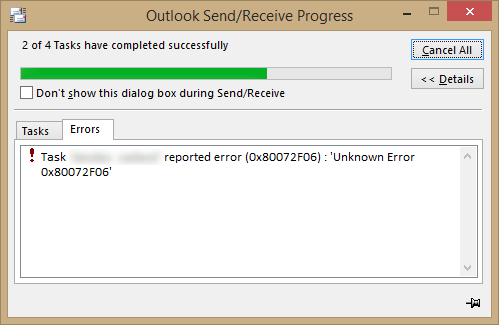
Immediate Solution: In case if your OST file is inaccessible and you are looking for an instant solution to access the OST file mailbox items. Then the user can take the help of the OST Conversion Tool to convert OST to PST. After saving the data in Outlook PST format. The user can easily import the PST file in Outlook application. This application supports Latest Outlook 2019 and all its below versions.
Reasons Behind The MS Outlook Error Code 0x80072f06
Here are the various possible for this error:
- Corruption or damage of the Windows system file
- Irregular updates of Outlook Address Book (OAB).
- Some issues related to Exchange security certificates
- Inappropriate installation of MST Outlook application.
Manual Ways to Fix Microsoft Outlook Error Code 0x80072f06
In order to fix the error code 0x80072f06, one should go for a reliable and authentic solution to fix this error code. Here are some reliable methods to fix the MS Outlook error code 0x80072f06.
To update OAB in Outlook 2007 and earlier version
- Go to Tools option.
- Select the Send/Receive option.
- Click on the Download Address Book button.
To update OAB in Outlook 2007 and Above version.
- Click on the Send/Receive tab.
- Select Send/Receive groups option.
- Now, Click on the Download Address Book button.
To delete the OAB file
- Go to the location of the OAB file. OAB File Location: C:\Users\%username%\AppData\Local\Microsoft\Outlook
- Now, if you have multiple exchange server accounts, then you will find a separate folder for every account.
- Rename the OAB folder by adding an extension(.old) behind the folder.
- Open the OAB folder in MS Outlook and update the folder from the Update Folder option.
Method 2: By doing System Restore
The user might fix the error code 0x80072f06 by performing system restore. Now, to perform a system restore follow the below-mentioned ways.
- Open Control panel.
- Select the System option.
- Now, click on the System protection option.
- Select the System Restore option.
- Now, follow the on-screen instructions to perform system restore.
By using Safe and Reliable Application Tool
If you are unable to fix the error code 0x80072f06 using the upper-mentioned manual methods, then use a professional method to fix this error. Use OST Conversion tool to fix the error code 0x80072f06. This software is an ideal solution to fix this error code. This software has the ability to fix the corrupt OST file. This can easily resolves the corruption issues of OST files. Also this application supports Microsoft Outlook 2019 and below versions.
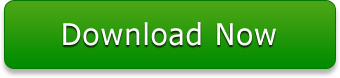
Important Note: Read this to fix Office 365 OST File Corruption issue
Conclusion
In this blog, we have discussed the reasons behind the MS Outlook error code 0x80072f06. Additionally, we have also discussed the manual ways and one authentic way using automated solution to fix this error code. If you are not able to resolve the issue then, it is recommended to use an authentic way to fix this error.